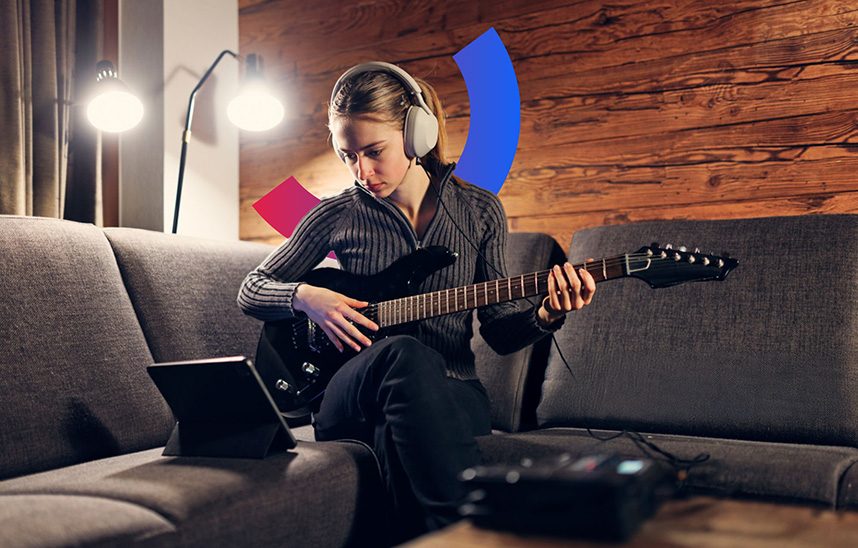How to use the Playalong Player
Unlock Your Musical Potential with Playalong: A Complete Guide to the Playalong Player.
Whether you're a seasoned musician or just starting out, having the right tools to practice can make all the difference. Enter the Playalong Player—a powerful, intuitive platform designed to help you master your favorite tracks, improve your skills, and bring out the musician in you. In this blog, we’ll walk you through how to use the Playalong Player, highlighting its key features, and showing you how to make the most out of every session. Ready to take your practice to the next level? Let’s dive in!
The Playalong Player is an intuitive tool designed to enhance your music experience. Follow this guide to get familiar with its features and functionalities.
1. Discover Songs Library
- At the top, you'll find the Discover tracks library button. Click this to explore the library of available tracks.
Note: Subscribing is required to unlock the full tracks library.
2. Recently Played
- On the left-hand side, under the "Player" section, you'll see a Recently Played list.
Any song you’ve played recently will appear here for easy access. If you haven’t played any songs yet, the message “You haven’t played any songs yet!” will be displayed.
3. Main Controls
- The central part of the player contains key controls to manage the audio playback. These include:
- Play/Pause button.
Start, End, Play, and Reset loop controls for fine-tuning your practice sessions.
4. Master Volume
- Located at the bottom right is the Master Volume knob, allowing you to control the overall output volume.
Slide to adjust the level that works best for your session.
5. Mixer Controls
- In the middle, you'll see multiple vertical sliders with labels like Master and time/note.
These are your track mixer controls, where you can adjust individual instrument volumes and their timing.
6. Looping Feature
- At the bottom, the Loop feature allows you to create custom loops by setting start and end times.
- Use the Start and End buttons to define the loop points and the Play button to play the loop. In the example below, the loop will start at the 6th second and end at the 13th second.
The following control keys for the player are currently active:
- The visualization of the graph on the timeline should be active by default when entering the player, for the Audio Click channel. It should change according to the selected channel if the channels are switched using the TAB key or the mouse. The time/note button should change its state and be active for the selected channel.
- Pressing the TAB key selects the next channel. When the last channel is reached, it cycles back to the first one.
- Switching between selected channels should also be possible using the time/note button. When selecting time/note with the mouse, the corresponding channel should be marked, and its function buttons should become active.
- The Play and Pause buttons are controlled using the Space key. Once the song is loaded in the browser, it should be possible to start playback either by clicking the Play button in the UI or by pressing the Space key once.
If the song is currently playing, pressing the Space key stops it — the same as clicking Pause in the UI. Playback can be resumed by pressing the Space key again, just like the Play button. - The Stop button (which resets the song to the beginning) is activated by pressing the "R" key.
- The "S" key should be used to toggle Solo mode (S in the interface) for the selected channel. The S button in the interface should update its state when the keyboard shortcut is used.
- The "M" key is used to mute/unmute the selected channel (activates/deactivates the M button in the interface). The M button should change its state when the keyboard shortcut is used.
- The progress bar is controlled using the left arrow (←) to rewind and the right arrow (→) to fast-forward. The rewind and fast-forward speeds are 3x the normal playback speed. The buttons must be held down for the cursor to move. The cursor stops when the buttons are released.
- The Master Volume is controlled using the “+” key to increase and the “-” key to decrease the volume.